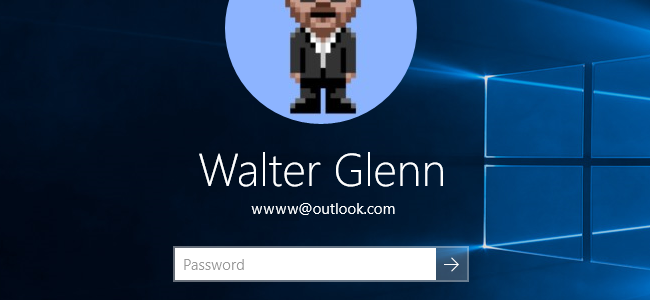
Showing your name and email address on the Windows 10 lock screen can be a major clue to intruders to infiltrate your privacy. So, do you want to hide your name and email address on the Windows 10 lock screen? Here we have two easier ways of hiding your name and email address on the Windows 10 lock screen.
Firstly go to your Start menu and type gpedit.msc. Open the editor to navigate to Computer Configuration to Windows Settings To Security Settings to Local Policies to Security Options. Or simply open the Security Options after typing and running gpedit.msc in the Start menu. Then double click on the Interactive logon: Do not display last user name. Enable the option and Apply it, then exit. This is the Group Policy Editor method.
The second method is based on tweaking registry. You can do it by clicking on Start and typing regedit. Launch the registry editor and navigate to
HKEY_LOCAL_MACHINE\SOFTWARE\Microsoft\Windows\CurrentVersion\Policies\System
There you will find key
DontDisplayLockedUserIr
All you need to do now is change the value of it. If you put 1 then then it will continue showing the user name and ID. If you put value 2, then it will only show the display name. Putting value 3 will lock all user information. We suggest, you select between 2 and 3, then save it and exit the editor.
As Windows is planning new update, it is revealed in its 14328 Insider Preview Build. There is growing concern on the display settings on the lock screen among users as many are not really comfortable to have their personal information get displayed. So, if you are feeling the same you can follow above steps. Otherwise you can wait till the anniversary update as that will have the options to modify the display settings more easily from the Settings option.
i cant find out ” don’t display locked user IR “