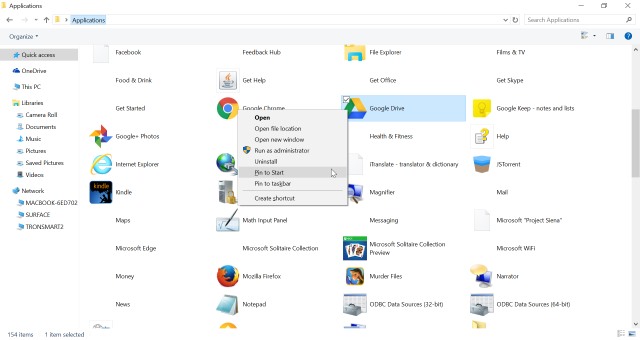
Most users would like to see what types of apps can be installed on the Windows 10 system. Now the first port of choice will be checking out the Start menu. This might somewhat logical, as there is an All Apps entry. But somewhat this is not the main or the required options.
Individuals who have experience in using File Explorer know that there are many kinds of views to choose from. Each of these views can be apt for the many kinds of tasks. But not many people know is that there is a special tool which is called a secret Apps View. This is one of the best tools to show what programs or tools you have installed. And also this function makes it easy to do various actions like Start menu pinning along with various apps.
Similar to the All Apps section present in the Start menu, the Apps View displays not only the modern apps which have been installed but even the traditional applications too. The basic reason on why you were not aware of it is because of the existence of this particular view. Most of the time, this is not referenced in the menus or any of the tool bars. And it is important that you have to know the right kind of command to instigate it.
Basically, there are two easy means of getting access to this handy mode. The first option is to just open the File Explorer and then type the Shell:AppsFolder in the given Path bar just before hitting the Enter button.
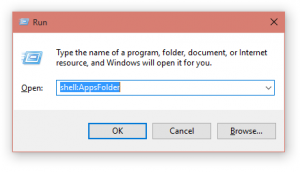 After that you have to alternatively call the Run dialog by just pressing the Windows key and the button R at the same time. Then you have to type Shell:AppsFolder and press Enter.
After that you have to alternatively call the Run dialog by just pressing the Windows key and the button R at the same time. Then you have to type Shell:AppsFolder and press Enter.