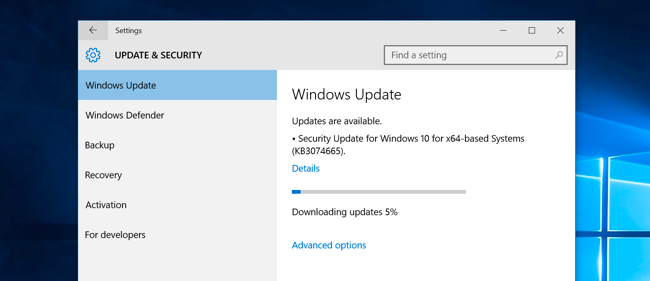
Problems occurring after Windows 10 updates? Do not worry as they can be easily fixed. The feature Windows Update keeps your Windows as well as other Microsoft applications updated without much intervention from the user. These updates include regular security patches. Unfortunately, those patches sometimes cause troubles like audio or video problems, websites not responding or some files not opening with right program.
Here some of the commonest Windows 10 problems are mentioned which usually occur after an update. If you are confident enough that the problems began only after a Windows update, continue reading further.
Problem: Some websites fail to open in Internet Explorer.
Solution: This problem can be eliminated by resetting the security zones of Internet Explorer to default level. Follow these 5 simple steps:
Step 1: Open the Internet Explorer.
Step 2: Go to Tools menu in Internet Explorer (gear icon located at top right of this application) and select Internet options.
Step 3: Click the Security tab in Internet options (the second tab on top).
Step 4: Here, you will see the tab Reset all zones to default level located below “Security level for this zone area” and right above “Ok”, “Cancel”, and “Apply” buttons.
Step 5: Click OK on Internet Options window.
Now, when you will close and reopen the Internet Explorer, try opening the problematic website again. It will open.
Problem: A hardware (sound, video, etc.) device no longer works properly or an error message/code regarding that hardware is unnecessarily generated.
Solution: In this case you should update the drivers of that device and make it compatible with the latest Windows update. The following steps will help you to update hardware drivers:
Step 1: Go to Control Panel and open Device Manager.
Step 2: In Device Manager, click on [+] icon to get the category which you think contains the device whose driver needs to be updated.
Step 3: After finding the device whose drivers you want to update, right click on the icon or name of hardware and select Update Driver Software.
Now the wizard, Update Driver Software will start and you will be guided precisely to finish updating the driver for that faulty hardware device.
Problem: Some files have started to open with wrong program.
Solution: This problem usually occurs after a Windows update but it takes less than five minutes to fix it. You can follow these steps:
Step 1: Click on the Start button and type default. The Default Programs will be seen in search result. Click on that.
Step 2: Scroll downwards and click on the link – Choose default apps by file type. A screen will open having various file types and the program they are presently associated with.
Step 3: Search the file type whose default program you want to change and click on the icon of default program. A menu with list of suitable programs installed on the computer will open.
Step 4: Select the one you want to set as new default.
This way you will easily solve the problem of file association with wrong program.
Win 10 will not accept automatic updates, since last November. Every day auto-updates tries and fails.
Before I read it…does it explain why after being forced to upgrade it gets deleted in an update them asks you to pay to activate but restricts you from returning to original OS.
Windows is now telling me that my Windows 7 is illegal! Even though it has been installed for years by a reputable company! Certainly elements are now not available to me! Thinking of changing to Apple/Mac! If I had the money!!