
Microsoft has provided further details on this functionality.
With the arrival of a major update of the Windows 10 (20H1) operating system, we can expect – along with other news – the arrival of quite interesting functionality. Maybe even more users say “but finally”.
Windows 10 can also be recovered via the cloud, without the need for physical media – whether CD / DVD or USB stick. What may come in handy or do not know when. In essence, it will be sufficient to have (only) the fastest and most stable Internet connection possible.
Microsoft has already written about the new functionality, but this time added important additional details. In an article on his site he explained how exactly it will work.
The basic information is (as mentioned earlier) that the system image needed to reinstall Windows 10 will be downloaded directly from Microsoft servers.
In Windows 10, the functionality will be enabled through the system update section, ie Settings> Update & Security> Recovery> Get started.
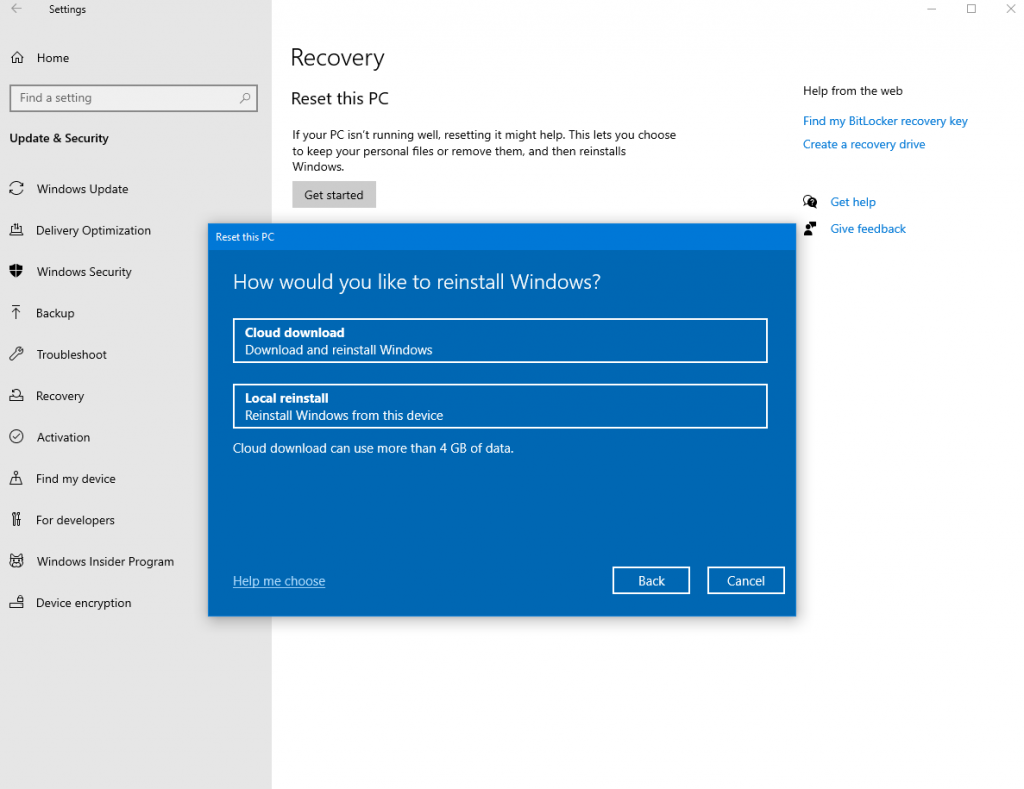
After clicking on the option to keep our files or remove all content (Keep my files / Remove everything), a new item “Cloud download” will be added to the menu. If selected, the system should connect to Windows Update servers through our network / internet connection and initiate the download of the necessary installation files.
At the same time, the need to dispose of a physical medium should not be the only advantage of cloud recovery. Functionality also checks important conditions or settings of the device, which could potentially jeopardize a successful recovery of the system.
Microsoft explains that, among other things, it will check and confirm that the device is not running on battery power. It also checks whether the Windows Recovery Environment is working properly, and also checks for any optional features or languages installed or installed. language packs.
Windows 10 will perform all of these operations in the background and will offer the option to reset the system if the installation can be performed.
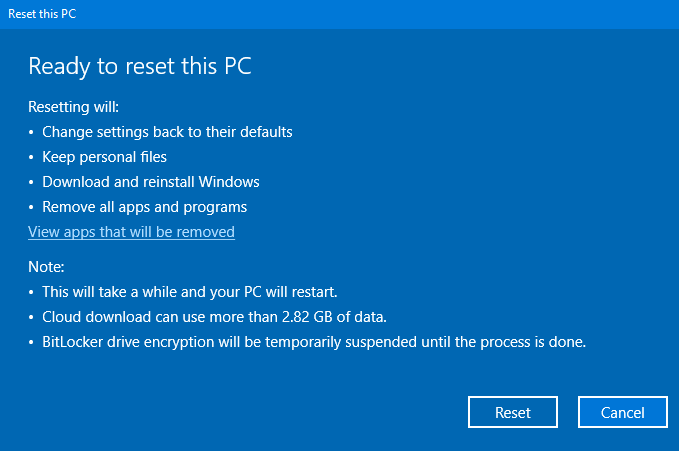
The window will tell us what will be done – which may vary depending on the device. Also, we must not forget that relatively large amounts of data will be downloaded – for illustration, the information window provided by Microsoft makes it known that it can transfer over 2.82 GB of data. Then – via Reset – the computer restarts and goes into the System Recovery environment.
At the same time, Microsoft reminds us that if we do not get into the Windows 10 environment for various reasons, we can also start system recovery from the cloud directly from the recovery interface.
Just select Troubleshoot> Reset this PC, then choose Keep my files or Remove everything and choose Cloud download.
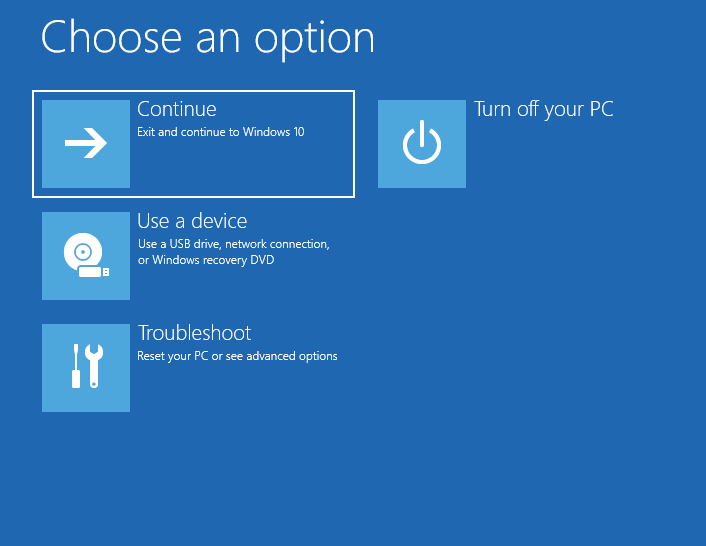
The expected Windows 10 20H1 update is expected to appear sometime in the first half of next year. This year, by the way, we will see another major update of the “tens”, but the successor of the current May 2019 Update will rather resemble “Service Pack”.