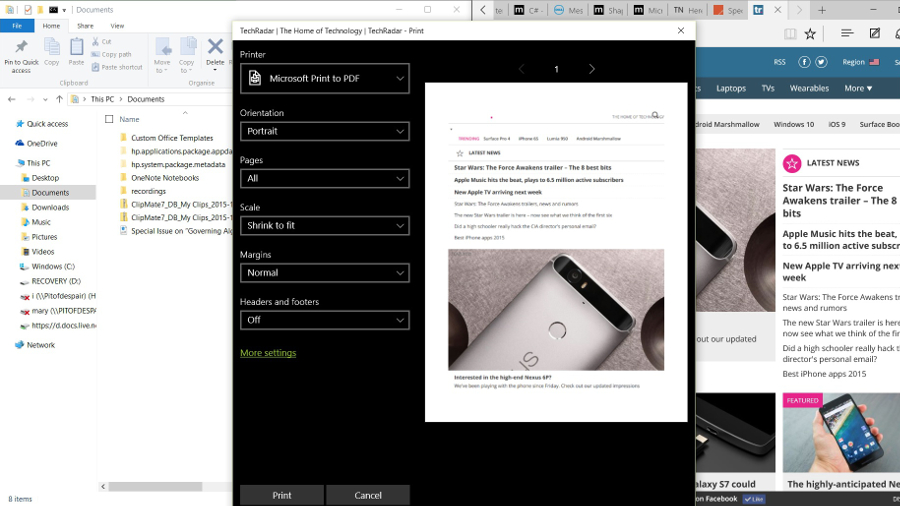
One of the biggest advantages of PDF is that it is one of the best file formats as it shows a given document in the exact manner on how it needs to be viewed. There is no shortage in the number of tools that you can use for developing and creating your own PDF.
If you do have MS (Microsoft) Office installed in your PC or phone, then you can easily save various spreadsheets and documents in the PDF format through the ‘Save As’ menu. No doubt, this particular update or feature present in the Windows 10 will show how native the given PDF printing is.
This means that you can just convert any of the document as well as images to PDF and that too without having the requirement or need to install any other software and tool. Now it is easy to use this feature, where you can select the files and content to print. And also you do have the option to open and display all the list of the printers that are available.
Here you can see the latest feature which is the Microsoft Print to PDF conversion which gets listed here. Now all you have to do is choose the settings, and then change it and then click on the option called Print. Once the option for printing is selected, then you need to select where the newly created PDF has to be saved, and then you have to provide a name for it.
Now if the option ‘Microsoft Print to PDF’ is not listed, then you need to click the Start option and go to the Settings option. From there you need to select the option Devices and choose the Printers & Scanners option. Here, under the Printer and Scanner heading, you can view the option called Microsoft Print to PDF.