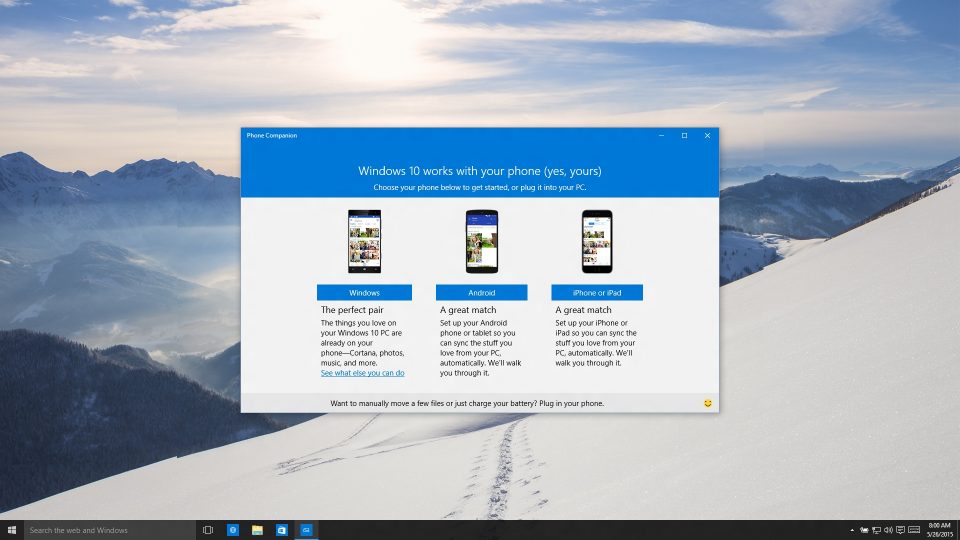
Microsoft also features a digital assistant named Cortana. This assistant is very handy when it comes to finding any file or almost anything on your Windows 10 system. Typically, Cortana doesn’t come with Windows 10 by default, but you will have to set her up on your system and the process is very easy and convenient.
How to set up Cortana
Cortana is always on the taskbar but you will have to launch her to use her services. This is how you do it:
- Go to the Start menu on the bottom left of your screen.
- The Start menu will open up a lot of options; you have to click on the All Apps button.
- Next, find Cortana among the options and click on it.
- This will make appear a circular symbol slightly above the Windows icon, which is for Cortana. Simply click on the circle.
- Next, select “Use Cortana” option.
- This will open up to you a lot of services that Cortana will offer to you. This includes taking requests via speech or inking or typing. You will have to click on the Yes option in order to turn on all these features. If you don’t like to turn on these features, you simply have to click on the No Thanks button.
Congratulations! You have successfully set up Cortana on your Windows 10 PC. To use, you may only type something on the search bar and she will do the rest for you.
How to turn on the Hey Cortana feature
Windows 10 also lets you have a Hey Cortana feature for the assistant to know that you know her services and listen to your commands. Here is how to do it:
- Start by pressing combination keys including Windows + S. This will open Cortana app.
- Click on the Notebook icon appearing below the house icon.
- Go to Settings.
- You will find an On/Off slider below the Hey Cortana text.
- Switch it open.
Now you are ready to start your conversation with Cortana by simply saying Hey Cortana and alerting her!
How to pin Cortana to taskbar
It is okay if you don’t feel like opening the app again and again from the app bar, you can simply have her pinned to your taskbar for convenience. Here is how you do it:
- Go to the taskbar and right-click on it.
- Click on Cortana
- It will show you three options including: Hidden, Show Cortana icon and Show search box. Click and check the feature you want for yourself.
You have successfully pinned Cortana on your taskbar!
How to train Cortana
Cortana is also made to recognize your voice on Windows 10 PC. Follow the below steps to train her:
- Press the combination keys Windows + S and open Cortana.
- Click on the Notebook icon appearing below the house icon.
- Go to Settings.
- Go to Learn My Voice.
- Click the Start button.
- She will ask you to say a few things so that she may remember your voice and thus recognize it the next time.
Every since I’ve gotten windows I’ve really learned to appreciated computers because I didn’t grow up with one nor did we have one in school so I’m giving my age a lil bit lol but windows 10 really made easy for me but I had to reset my pc because of an issue now I’m trying to reinstall it now I’m not sure how to do it I did it once I hope I can do it again I don’t know I have a brain tumor so I have my good days and my bad days but I really appreciate what Microsoft and Windows have done for the community and the WORLD thank you ,, the world goes around with you ,,, THANK YOU.