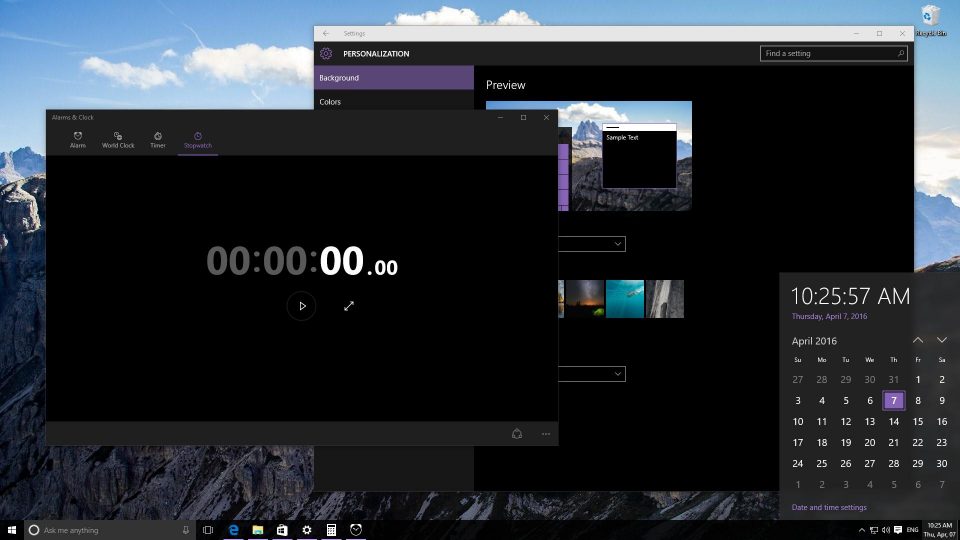
Windows 10 Anniversary Update is available officially online and it is loaded with new features and more improvements than the earlier ones to get more excited. The most awaited additions to the operating system have been the dark theme which is considered to be attractive and comprehensive.
The dark theme that is introduced by Microsoft in Windows 10 Anniversary does change the user interface look. It has given an impact to many elements that are visually beautiful which does include the menu for Start, colors, application bar and even the applications available. You can even get it enabled too.
As the dark theme does change the looks of Windows 10, Microsoft has made it as a personalization menu. You could find it under Settings panel. The easiest way you could get it accessed by selecting the Personalize button by right clicking on the desktop.
To get the dark theme enabled, you need to open the Colors tab, scroll down to the bottom the page and under Choose your app, select Dark option. By choosing, the background color changes immediately for the complete Settings panel to black color. Suppose you want to all for the color, you need to make sure that the toggles that are set are disabled either on or off.
This could be extended to the reach of the dark theme which does include Start menu, action center, taskbar and the title bars. It is to be noted that suppose you choose to disable the Show color option on the title bar setting and you have the task bar at the top of the screen, then it does become difficult to identify the bar of the application or the settings of the menu where window is maximized as there is no clear division between the taskbar and application.
Microsoft does not look into the dark theme of Windows 10 Anniversary update as it does not create any impact on the look of the programs.