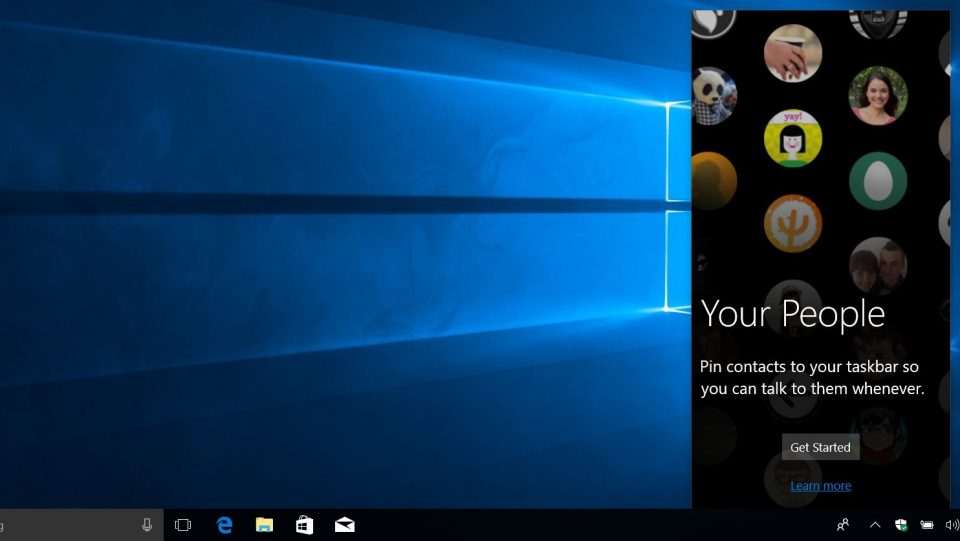
There is always something new whenever a Windows update is launched. The latest offering is a new feature called My People. There are always some people in your contact list with whom you communicate daily or even hourly. To remain in touch, this feature will help you rapidly send an emoji, file, message or any other form of media in just few simple clicks. Here are the things you can do with this latest feature introduced during Windows update.
It allows quick access to the top people
This feature allows you to pin the people you often communicate with. This is a convenient feature to get one-click access via apps like Skype and Mail. You just need to tap or click on your pinned contact and chat through Skype or send an email without opening the apps.
People-first Sharing
Sharing was never so easy before. You just need to drag a file straight onto one of your pinned contact in taskbar. Another way to sharing is through ‘Share’ picker. You can choose amongst the top contacts in your recommended list.
View emoji sent by pinned contact
The emoji sent by your pinned contact can become visible and animate straight from taskbar. This enables an extra alignment of emotional link and expression amongst you and all the important people in your life.
How to set up My People?
Now you are aware that such an amazing feature is launched during this Windows update but some of you might not be knowing “How to set up My People” in your device. Well it is very simple and with the help of following steps, you can set it up in few minutes.
Step 1: You will be seeing a People button in your taskbar’s bottom-right corner. Click on that.
Step 2: Now you have to click on Get Started.
Now, a window will open where all the connected apps will be listed. If in past, you have signed into apps, they will be listed here by default. If you have never logged in, you will see Click to connect this app under the name of the app. By clicking it that app will get connected to My People.
The easiest way to pin contacts to taskbar
For a faster access, you can pin up to 3 contacts in the taskbar. Follow these steps:
Step 1: Click People button located on taskbar’s bottom-right side.
Step 2: Click on Find and pin contacts.
Step 3: Click on the contact you want to pin.
This way that person’s avatar will appear in taskbar. Many more features will be available from here.
*One thing you should note is that Cortana is available in limited parts of the world and your experience may differ by device or region. Availability of Cortana on lock screen depends upon hardware. You should enable it within settings.