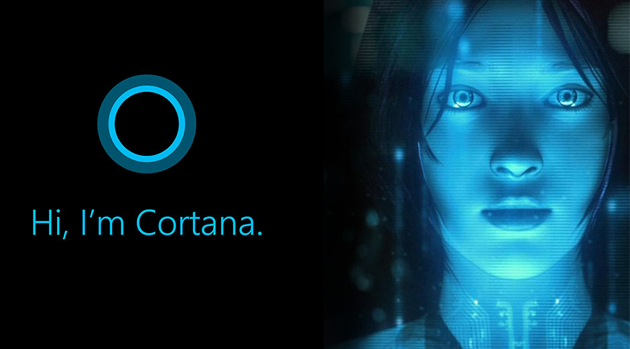
The excitement towards Microsoft’s Windows 10 could be seen from the immense response it received after its introduction event held in September last year. Post this event, its Technical preview build was launched for developers, aficionados, and enterprise customers (in the general public) and even before its second event was held on 21st January, 1.7 million insiders had already signed up to test the initial Windows build. According to the company’s executive vice president Terry Myerson, these insiders installed the latest OS around 3 million times on a vast range of PCs and shared 800,000 pieces of feedback on around 200,000 topics with the company. Kudos to these guys! It is due to curious people like these and their hard work that companies like Microsoft know where they are going with a new product, what changes are required in the product, and how well that product is going to be accepted in the market.
Anyhow, getting back to the details about Windows 10 operating system; it is expected to release close to year end and the Technical Preview will be available to the insiders till April 15, 2015. According to the company’s Corporate vice president Joe Belfiore, the idea behind the technical preview build was to involve people in the development process so that based on their feedback and experiences, Microsoft will know what is good and what is not necessary for the next generation of Windows operating system.
Out of the many features that Windows 10 is going to boost of, Cortana is among the most hyped features which has paved its way from Windows mobile phones to the desktops. For those who have used or are currently using a Windows mobile phone (or even those who have used iOS’s Siri or Android’s Google Now), need no introduction about Cortana or its abilities. But for those who have not yet been introduced to Cortana, let’s throw some light on what it is and how useful it can be for you. It is a voice-controlled digital assistant meant for mobile devices (well, now for desktops as well) to carry out search related operations and to assist you in innumerable personal and everyday tasks like reminding you of a loved ones birthday, providing recommendations for your lunch venue, and giving you flight or traffic alerts (to name a few). In other simple words, it gets to know you! Plus the more you use it the more smarter it will become, although you can manipulate what Cortana should or should not know.
In case you are still wondering how exactly it can help you, then here is an example; you want to set an alarm for cycling in the morning but hey, you are already saving your energy for that and don’t feel like moving from your place to fetch the phone; just relax and simply say these words “Hey Cortana! set an alarm at 6 am for cycling” and Voila! the alarm has been saved. Not only this, it can even respond to advanced commands or questions such as ‘find me a nice shopping complex in the nearby area’, and so on.
After collecting positive reviews in the mobile version, this feature which got its name ‘Cortana’ from the fictional and artificially intelligent (AI) character in the popular Halo video game series, is ready to assist the users of Windows 10 OS now. Similar to its mobile version, Cortana’s database is powered by Bing and like said earlier, its database will grow by learning from your recent searches and behavior.
Let us give you an insight on Cortana’s UI and how it has performed so far in the technical preview builds. However, it should be made clear to the readers that Cortana’s interface and functionalities discussed here are still in the development process and that these should not be regarded as final product.
Since Cortana is going to replace the search tool that existed up to Windows 8, so the icon provided to open this feature is that of a search tool shown in the left side of the task bar. The look and feel of Cortana is minimalistic and futuristic (similar to that in mobile version) and is represented by an orb (circular graphic) with animation. Based on the action it is performing, the state of Cortana’s orb keeps changing, for example, while it is listening, searching or identifying, the circular orb flips and becomes solid blue and when the result has been found, it changes to hollow blue (however, skin color is customizable).
There are several settings (as shown in the above screenshot) available for controlling Cortana such as to enable/disable this feature altogether or to change the name Cortana uses to identify you; moreover, you can have Cortana call you by the assigned name. If you have turned on the listening capability of Cortana, then it will respond to you whenever you say ‘Hey! Cortana’ and will respond back with a ‘Hi’ along with your name.
Moving ahead with the functionalities and the capabilities of the voice-controlled personal assistant, let’s take the simple example that Joe Belfiore showcased during the Windows 10 event: on asking Cortana a question like “What is the weather in San Francisco today?”, it will search and display the weather (temperature, humidity, precipitation, and more) of the mentioned place. Basically, it listens to what you are saying, types in the query in the text area as you say it and then performs the search with the guidance of its database (which is powered by Bing). However, one thing missing at this point is that it does not display the location name i.e. San Francisco in this case, so in case, if you had asked weather of a location with a more difficult name like ‘Marylebone’ you wouldn’t know whether Cortana has got the name right and whether it is showing the weather for this place only.
When it is asked a more lenghty or complex question like ‘What was the year when Columbus dicovered America?’ it might fail to display the results and instead will redirect you to web results. So, let’s keep our fingers crossed that its final build will be able to tackle questions of every level and will come out to be chat-friendly as well.
Skype calling is another wonderful feature that Cortana has, so whenever you want to call your friends or family through Skype, simply tell it to call that particular person, for instance, “Call Anna” will open Skype and if you are already signed in your Skype account then it will directly connect the call to Anna.
Additionally, Cortana is capable of adding notes, setting up alarms, checking your calendar for an appointment, and a lots more to help you out with your everyday tasks, just like a personal assistant would do for you. As an example, the appointment with your dentist is day after tomorrow but you are pretty sure that you will forget about it, so you can simply add this event in your calendar. Later Cortana will remind you about it on the day of the appointment.
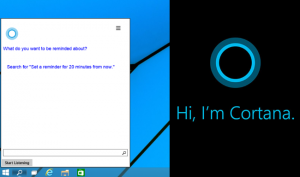
Apart from this, it can setup alarms for you at the given time and can even play music for you when you give it the command “play music”.It will also provide support for maps and directions, so you will be able to ask directions to a landmark in your city, ask about the traffic conditions at rush hour, check whether there is a Starbucks coffee house nearby, and so on. But again, its performance for these kind of operations is a bit rocky at this point of stage.
Another good news for the users who own a Windows mobile is that they can have the Cortana data synced on their mobile devices as well as on their personal computers, so it would be very useful in a situation like setting a meeting appointment via mobile but gettings its reminder while you are working on your computer.
The “Notebook” is the central place where Cortana stores everything it knows about you based on your interests, behaviours or searches that you have conducted in the past. Still then, if you don’t want Cortana to remember or know everything about you, it will be possible to manipulate the information she has about you. Furthermore, if you don’t wish to perform search based on your voice, you will have the provision to simply type in your query in the text area.
This is not where Cortana’s potential will end, as it is going to be integrated with Microsoft’s new Spartan Project as well to help you find better and quicker web results. Whenever you will type in a query in the Spartan browser, Cortana will identify the text and based on your recent searches will fetch the web results. For example, you type in ‘flights’ in the browser, Cortana will figure out the places you took your last flight(s) to and will bring you the latest flight lists for those places.
There is no denying that Cortana has few glitches and is a bit shaky in its current state, having problems such as its inability to handle complex queries, no display of location details when asked about weather, inconsistency while showing maps or directions and a few more. Nonetheless, the digital assistant is in its initial phase and as of now it would be unfair to compare its performance with its mobile version. Besides, when Microsoft will release the full and final version of Windows 10 OS, Cortana and all its features will be in a much better shape and will succeed in impressing every single user.
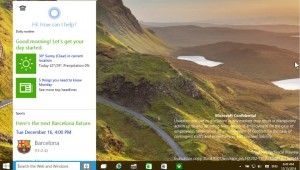
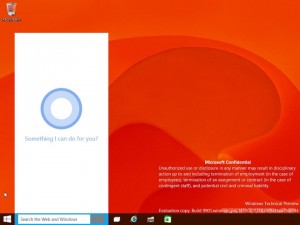
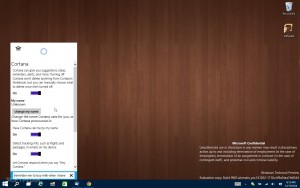

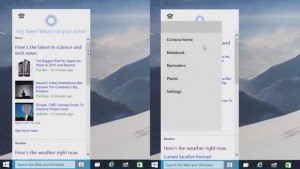

I have been told by Geek Squad that Windows 10 is complete and I want to know how to download it on my desktop computer. I now have Windows 8.1 that was already on my computer when I bought it new in May, 2015. I do not like Windows 8.1 and want to get rid of it. Before buying this computer I had Windows 7 which was great but now you have no choice when you buy a new computer as you can’t get anything but Window 8.1 as I checked with several different stores that sell computers. I bought this one at Best Buy and have had nothing but trouble with it since the day I brought it home & hooked it up! Please tell me how to get Windows 10 & I will see if it is any better!