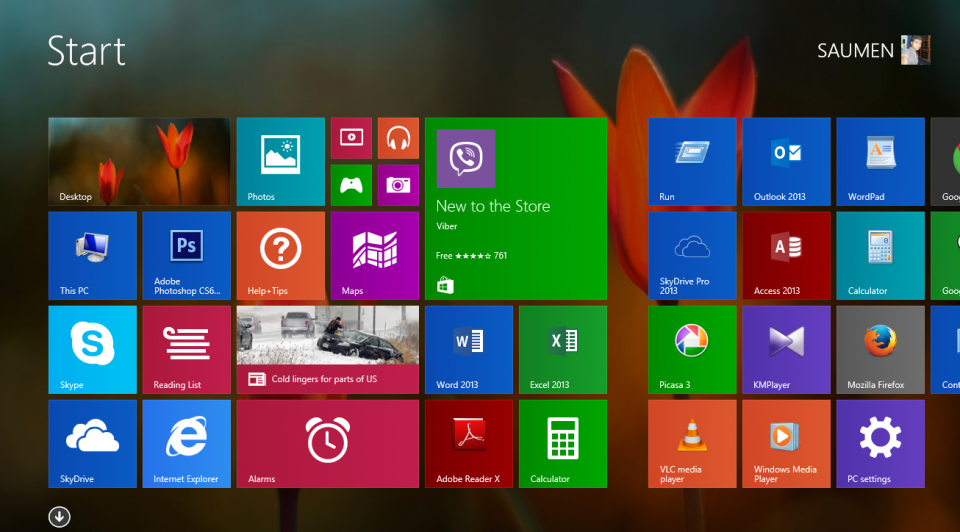
Have you noticed any performance issues with your operating system software? Sometimes Windows may appear not to be functioning optimally, with increased sluggishness during start up, or running of applications and programs. This could adversely affect your productivity and lead to frustrations. However, there are some measures you could take to improve the performance of your system such as the following:
Maximizing the RAM
By installing extra memory in your computer system, you can maximize the functioning of your operating system. You need to check for a RAM that is compatible with your computer motherboard. Check the documentation, or browse online to find the amount of RAM you can safely install on your computer.
Check for viruses
The presence of a computer virus on your system can lead to significant performance issues. If your operating system has slowed down, you may need to perform a full virus scan with antivirus software, to identify any malware that may be present on your computer.
Use of an SSD (Solid State Drive)
A solid state drive is faster than an ordinary hard disk drive, with speeds ranging from 100 MBps to 500MBps. The use of a SSD will result in faster start up, quicker loading of programs, and overall quicker response times. Using a solid state drive instead of the hard drive for some functions will significantly improve the performance of Windows 10. The only disadvantage is that a solid state drive has a lower memory capacity than a disk drive. It is also more expensive.
Disable extra graphic effects
Some graphic effects on the Windows 10 interface may not really be very essential. These can be disabled, as they consume precious memory. To disable these visual effects, follow this path: System properties>>Advanced >>Performance options>>settings>>visual effects.
Reduce automatic startup programs
These are programs that launch automatically when the Windows operating system is booted. If they are disabled, Windows 10 will boot faster. To manage startup programs, go to Windows task manager. Click on the startup button. Select the programs you wish to disable, and click disable
Remove software you don’t need.
There may be some apps installed on your system which are not really necessary. Deleting these software programs helps conserve precious memory space, and this will lead to an improvement in performance
Perform a disk clean up
When your disk becomes cluttered, you can perform a disk clean up to make more memory space available on the disk. By cleaning up the recycle bin, the performance of the operating system will be greatly enhanced.
Increase the power setting
The performance of the battery can be set to high performance. This will increase the overall performance of your computer. The downside is that power consumption will be correspondingly increased.
Check for Windows system files that are corrupted:
Any system files that have been corrupted will slow down the functioning of the Windows 10 operating system.