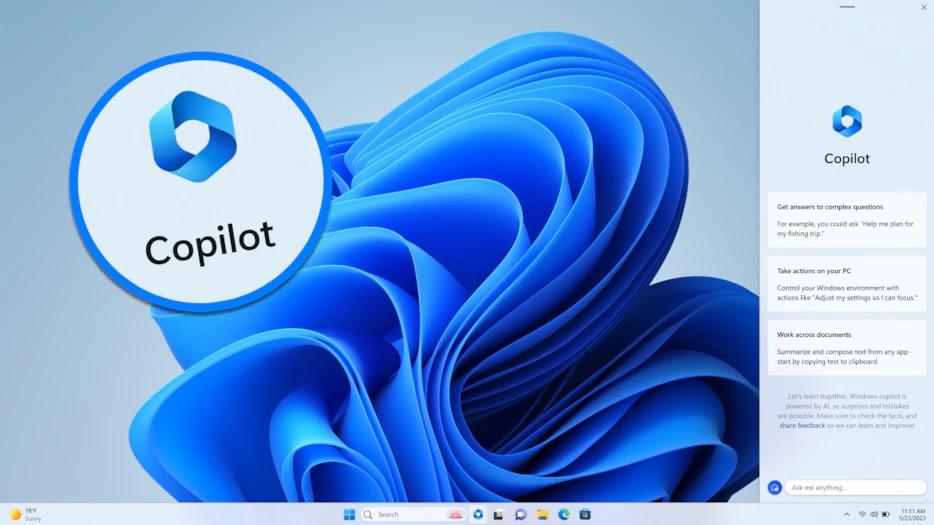
Microsoft is rolling out an update for Windows 11, marking a new era for the operating system. Users can look forward to significant enhancements in artificial intelligence features. In advance, users can now access support for AI Copilot, which will be available as an optional update.
Microsoft is set to release another major update for Windows 11 on September 26th. This update will include a new feature called Windows Copilot with artificial intelligence, a revamped File Explorer, a new “Ink Anywhere” feature for digital pen users, significant improvements to the Paint app, and many other interesting features.
Redmond takes its AI strategy in the Windows operating system seriously, and starting from September 26th, AI Copilot will be made available to all private users of Windows 11.
- To obtain it, you must have the current version of Windows 11 22H2.
- AI Copilot with artificial intelligence support will be available through an optional update.
- If you do not request it or activate it, this optional update will not install automatically.
- The only exception is when you have the “Get the latest updates as soon as they are available” option enabled in your system. In that case, Windows 11 will automatically search for and install optional updates.
- AI Copilot will integrate into the system as a sidebar panel on the Windows desktop.
- If this feature is installed, you can hide Copilot.
- It is expected that all Windows 11 22H2 users will automatically receive the new features as part of the October Patch Day on October 10, 2023.
Windows 11 Will Expand with the Introduction of AI Copilot

Microsoft specifies that the current installation status of Windows AI Copilot will be labeled as a preview, meaning it’s a preliminary version. Later, it should be part of the functional installation of Windows 23H2. For Windows 23H2, Redmond has not yet specified the exact release date, but it is expected to happen during the autumn of 2023.
Users will also find Copilot in the form of an icon on the Taskbar and can launch it using the keyboard shortcut [Windows] + [C].
Through Taskbar settings, Copilot can also be hidden. However, it is currently unclear whether it can be easily removed.
Windows 11 23H2: Beyond AI, a Host of Other Innovations

The biggest theme of Windows 11 23H2 will undoubtedly be the integration of artificial intelligence elements throughout the entire system.
Windows Copilot will be present in the sidebar panel on the right edge of the screen and can be shown or hidden using a new icon on the Taskbar or the keyboard shortcut [Windows] + [C]. You will primarily use it for the following tasks:
- Using the Bing Chat service: The Copilot sidebar resembles a mini Edge page. This allows you to use the new Bing search with all its features. It should help you with everyday tasks, routine operations, research, and work preparation.
- Entering commands and controlling Windows: With Copilot, you can change some system settings, such as turning on Bluetooth or taking a screenshot. Currently, everything needs to be done through text input, and the chatbot will ask for confirmation or details.
Microsoft has also incorporated artificial intelligence elements into other areas, such as recommendations on the Microsoft Store platform.
Enhanced File Explorer and Updates for the Taskbar

The File Explorer has also received an update. The address bar has been moved up by developers, making the tool resemble a web browser in appearance.
The details panel that displays on the right side of the File Explorer window has also been revamped. You no longer need to select the display style through a menu item; you will now have a button available. Detailed view will show a larger file preview and two buttons: Properties and Share. Additionally, there is a new catalog-style view where you can browse photos with timestamps.
In terms of archives, File Explorer previously only handled ZIP files, but now it also supports other formats like 7-Zip or RAR. Users can easily unpack them by right-clicking or double-clicking. However, it’s important to note that if you want to create archives yourself, you can only compress files into ZIP format.
On the Taskbar of Windows 11 23H2, features from Windows 10 have been reintroduced: icons can be displayed with labels, and if you have multiple windows from the same program open, they are no longer forcibly grouped.
In the Systray (notification area on the right side of the Taskbar), the notification display will change: instead of numbers, a bell symbol will be shown. Thanks to the integration of the sound mixer, you can adjust the volume of individual programs directly through the Systray icon. Backups, Wallpapers, and High-Resolution Monitor Support Backup Configuration Screen
Windows 11 23H2 will bring a whole host of smaller innovations:
- A new backup program to secure your data.
- Additional expanding features for wallpaper.
- If you have a monitor with HDR support, you can enjoy HDR resolution backgrounds.
- Items on the main Settings screen will be interactive modules.
- Wi-Fi network passwords will be easier to display in Network Settings.
- Task Manager has been redesigned.
- Updates for Widgets.
- System Microsoft programs will be marked in the Start menu.

However, it is not certain which of these features Microsoft will actually make available in the final release of Windows 11 23H2.